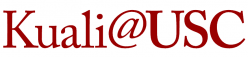By performing a Person Lookup from the Administration menu page in the Kuali system, you can look at an individual’s user profile to view his or her current access in the financial system. The following steps explain how to do this.
- Log in to the Kuali system.
- On the Financial Main Menu page, click the tab labeled Administration to open it.
- On the Administration menu, in the section labeled System, look under the Identity category and click the first selection: Person.
- The Person Lookup screen will open. Type in the name of the Kuali user you want to look up, and click Search.
- One or more names should appear at the bottom of the page. Click the name of the person you are looking up.
- The page will display the Kuali Person record for that individual. Click the tab labeled Membership to open it.
- On the Membership tab, you will see all of the roles listed for the selected Kuali user.
- Verify whether this system user has the user roles authorizing him or her to access the functions that you are inquiring about.
For example, in order to run an Account Status Report (ASR) on the Business Intelligence Portal for KFS – General Ledger, a Kuali user needs to have the General Ledger Viewer role. If the Membership tab of that person’s user profile lists Role 131186, General Ledger Viewer, he or she will be able to run an ASR for any accounts listed under that role.